Office 365 has many utilities that make it easier for users to manage their email. One of them is an archive mailbox.
Thanks to this service, users can keep an online archive of their emails and make better use of their account storage space without sacrificing benefits. Online Email Archive makes archived email accessible from any location and device, while providing users with security and availability.
Now we will proceed to indicate how we can activate this feature so useful for users’ mailboxes:
Steps to enable online archiving
- Sign in to the Microsoft 365 admin center
- Select Exchange
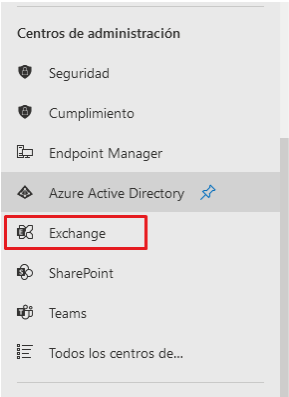
- After the Exchange admin center opens, select the mailbox that will enable online archiving.
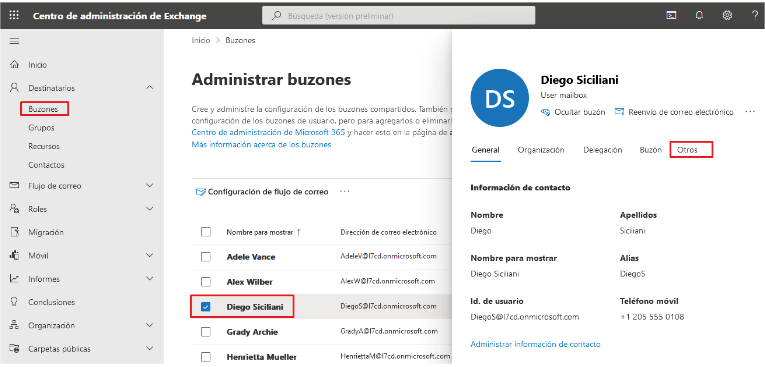
- Within the mailbox options select the Other tab and then in the mailbox archive option select manage mailbox file.
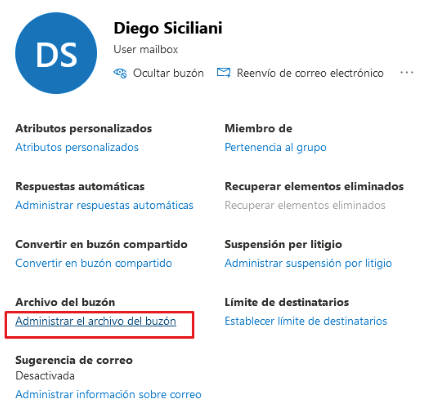
- In the next window you must enable the option and save the changes
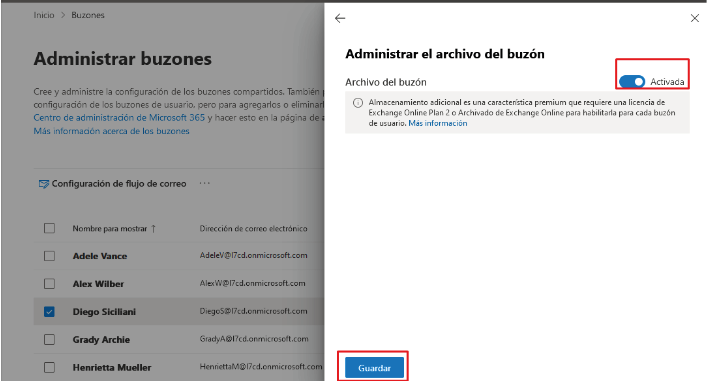
- Display successful activation message

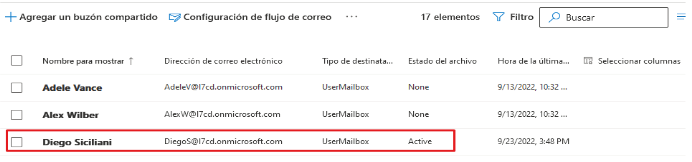
- Double-click on the user and we go to the mailbox feature option
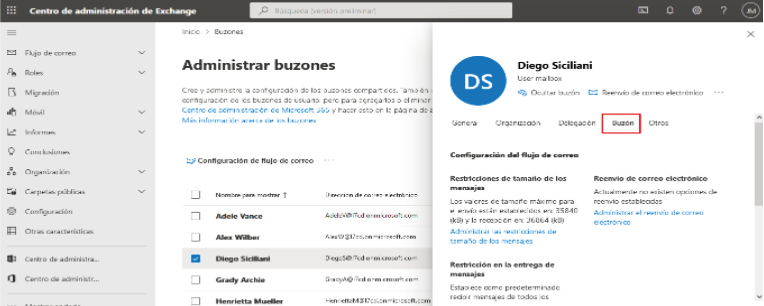
- Within the mailbox tab go to the Retention Policy option, select Manage mailbox policies.
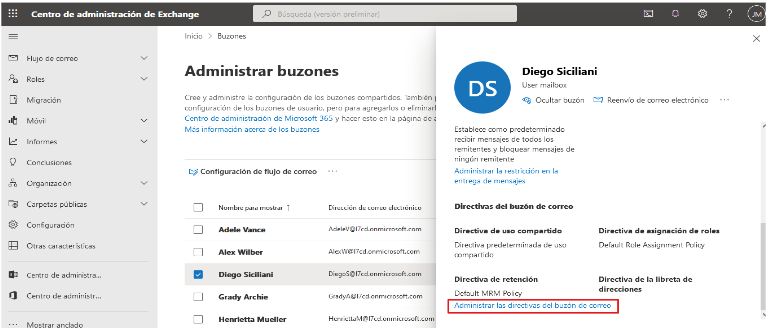
- In the next window in the Retention Policy option select the policy you have created, then click save.
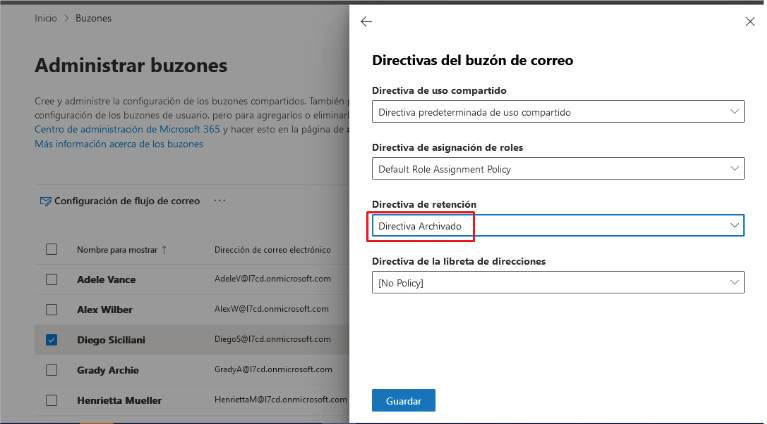
To view retention policy changes in the mailbox, you must wait at least 7 days in Exchange Online because the Managed Folder Wizard process processes the mailbox every 7 days. In case you don’t want to wait, you can force it by running the Start-ManagedFolderAssistant –Identity <mailbox> command via PowerShell with the Exchange Online admin center credentials.
To access Exchange Online securely and without restrictions through PowerShell, you must run the following commands:
- [Net.ServicePointManager]::SecurityProtocol = [Net.SecurityProtocolType]::Tls12
- Set-ExecutionPolicy -ExecutionPolicy Unrestricted
- Install-Module -Name ExchangeOnlineManagement -Force
- Update-Module -Name ExchangeOnlineManagement
- Import-Module ExchangeOnlineManagement
- Connect-ExchangeOnline -ShowProgress $true
Finally, run the Start-ManagedFolderAssistant –Identity <mailbox> command to apply the retention policy changes.
